Media Management
On the main screen you have six different options. You can access user-created playlists, you can sort the database by Album, Songs or Artist or you can navigate through Folder view. Also on the main screen is the Settings menu.
The lower third gives you information of the current playing track and you can hit play/pause, previous or next track.
The Play list menu also auto creates a list of songs that were recently played. In Album list you have access to all albums stored on your SD card. Lotoo’s media management system is easy to use. In Artist all songs are sorted by album and songs. I find this multi-layered navigation very handy to use and am glad Lotoo has implemented it.
You can sort all files by quality (bit depth) or with the HZ filter (sample rate), that’s especially neat if you want to list to just your DSD files for example.
The Touch updates your library after each reboot, it only updates new content though. The database is stored in a separate folder the unit creates on your SD card. You can’t access it directly from PGT, but it is visible when you’re using a computer to load new music on it.

Lotoo PAW Gold Touch
Playlist Management
One thing that’s important to me, is how a DAP handles playlists. I like to add single songs to my current playing tracks, and the Touch thankfully offers that option. You have to tap the button in the top right corner, then you can select specific songs or albums the button ‘Add to playing list’ lets you add these files to now playing.
I’m a person that likes to start with just a few songs and then add other tracks on top of the first selection to make a playlist. With the Lotoo I can do exactly that and create a playlist depending on my current mood.
Now Playing Screen
Coming from the main screen, you can tap the song title to get to the Now Playing Screen. Once you’re there, you see a bunch of information of the current track.
You see the album cover, file name and artist information as well as the file extension. I would wish Lotoo would change the file name information to the Song Title ID3 Tag info, just to make it look more consistent, especially since you already have the file type info on there.
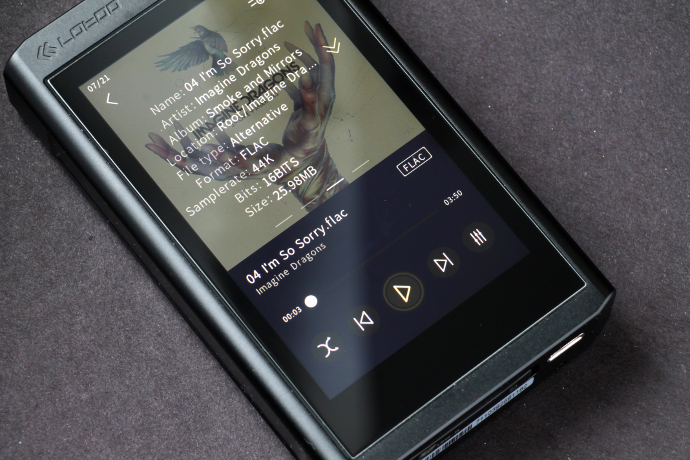
Lotoo PAW Gold Touch
Below the song info you have the progress bar, which you can drag to any position and it will instantly jump to it. Under the progress bar you have access to the play-mode (shuffle, repeat), the playback control buttons and the PEQ and ATE menu.
When you swipe to the right on the album cover you can see three other info screens. Swipe once to the right and you will see the Lyrics, given they’re added in the file. Another swipe to the right brings you to file information where you can see everything about the current song. Yet another swipe to the right brings you to a professional screen, giving you a VU meter and a FR graph.
PEQ/ATE and Filters
Lotoo has built-in a Blackfin Digital Sound Processor, which is responsible for handling the Parametric EQ and ATE settings. I myself am not a big EQ user, but playing with the Lotoo’s has proven to be a lot of fun and extremely effective.
The PEQ offers you the option to change the frequency response of five bands. You can select the filter type (Band Pass, Low Pass or High Pass), set the desired frequency to alter, change the gain values by up to +/- 11.9 Decibels and change the bandwidth setting (Q value). Eight PEQ pre-sets are already stored on the Lotoo.
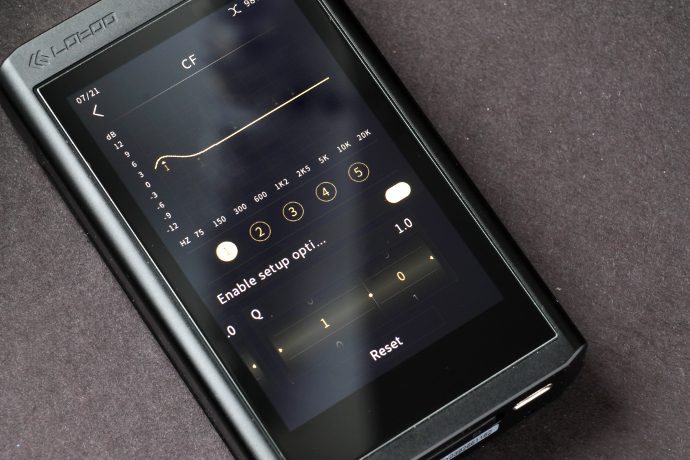
Lotoo PAW Gold Touch
There are also seven Acoustic Timbre Embellisher (ATE) settings, these apply Lotoo’s studio quality filters via the DSP. You can select between seven different ATE pre-sets.
On top of it all, you also have the option to switch between digital filter settings of the AK4497 DAC. There are six available for PCM and two for DSD.
Bluetooth
Lotoo has added a bi-directional, LDAC supporting Bluetooth to the Touch. This means you can either send audio from the Touch to another device via Bluetooth, or send it from your phone to the Touch to use its internal decoding.
LDAC offers support for high resolution files up to 24bit/96kHz, which for Bluetooth is outstanding. Using the PGT as a Bluetooth DAC is the only way for people who crave streaming services.
Personally, I am not a fan of Bluetooth, but I don’t deny the added comfort it brings to the table. For the sake of the experiment, I tested the Bluetooth function of the Touch, and it worked fine, but I did not pursue it any more than I usually would.
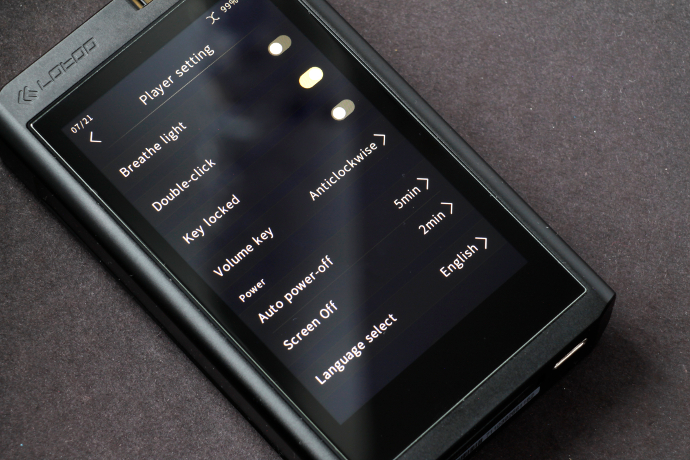
Lotoo PAW Gold Touch
USB DAC
Another newly added feature of the PAW Gold Touch is to be used as a USB DAC. Unfortunately, it only worked with the supplied USB C cable at the time of writing. While it shouldn’t be a too big issue, it’s still worth noting.
When you’re using the Touch as a USB DAC, you will be notified that it’s still in Beta mode. At least with the firmware 1.1.1.0 it is.
On the screen you will see the information for sample rate and bit depth and a VU meter. You can also enable/disable the hardware Sample Rate Converter and Parametric EQ/ATE, labelled EFX.
I didn’t have any issues with the Touch as USB DAC using my OpenSUSE machine. Please note, that the volume is not adjustable when used as USB DAC, you have to use the volume settings of your PC or use the PGT with Line Out to feed an external amplifier.
When you are using the PAW Gold Touch as USB DAC, it will also simultaneously charge its battery.
More about the new Lotoo on the next page.







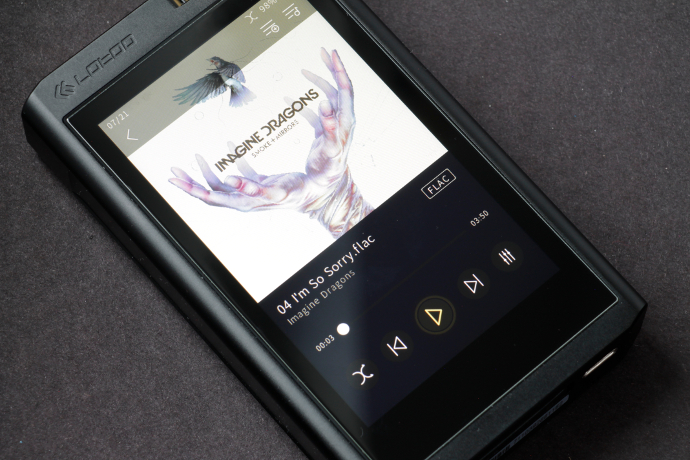


Berkhan
Great one!!
Steve
Hi Linus,
This is looking good. Any comparison between SP1000M and Plenue L?
I currently own the former but I am also interested in PGT and the latter. I do mainly listen to pop songs and would like vocals to be a bit closer.
It looks like PGT has a more reference sound while PL is great in smoothness and warmth. PGT should also drive my 64 N8 better than SPKM, although SPKM is doing well in transparency and emotional expression.
Great review, thanks!
Linus
Hi Steve,
many thanks for your comment.
The Plenue L performs really well on the balanced output, which is more neutral than the single ended. Compared to the SP1000M it’s a bit fuller and less bright up top. I find the M to be a bit too active in its treble, which can sometimes be a bit too much with brighter IEMs like the Fourté in example. With gear that could use a treble push it’s excellent, something like the EE Phantom for example.
The N8 I find best on the PAW Gold Touch. You’re right about emotions on the M, that it does really well. The Lotoo might miss that in comparison, but it lets you build your own signature with the PEQ. 🙂
Cheers
Steve
Interesting to learn. I’ll definitely try to listen to the PGT and PL when possible.
Thanks for the comment.
Lacas
Great review.
Please review also the Enigma Acoustics / Lotoo Dharma D200 IEM ;
Thanks
Lacas
Linus
Hi Lacas,
thanks a lot, much appreciated.
Currently there are no plans for the D200 IEM. If that changes, I’ll let you know.
Cheers
mark
hi.. thought you should mention that LPGT cannot read 400gb or more microsd (with adapter) normally.
i have 12k songs but lpgt only read 6k songs.
Lotoo have already know this issue months ago, release 2 or 3 firmware update but didn’t kill this issue
Linus
Hi Mark,
thanks for your comment.
Sorry for the late reply.
That’s interesting, I haven’t tried the PGT with a 400 gig card. I’m using a 256GB card and it’s good. Too bad Lotoo hasn’t fixed that issue yet.
I’m also still waiting for fixes I’ve told them about, but I’m confident they’ll fix them. Maybe it takes a little longer. Coding isn’t always as straight forward as one might think…
cheers
Nic Chan
Hated Chinese manufacture… just can’t stand their design and UI.